1 An Overview of Microsoft® Excel®
An Overview of Microsoft® Excel®
|
LEARNING OBJECTIVES |
|
1. Examine the value of using Excel to make decisions 2. Learn how to start Excel 3. Become familiar with the Excel workbook 4. Understand how to navigate worksheets 5. Examine the Excel Ribbon 6. Become familiar with the Quick Access Toolbar 7. Examine the right-click menu options 8. Become familiar with the commands in the File tab 9. Learn how to save workbooks 10. Examine the Status Bar 11. Become familiar with the features in the Excel Help window |
Microsoft® Office contains a variety of tools that help people accomplish many personal and professional objectives. Microsoft Excel is perhaps the most versatile and widely used of all the Office applications. No matter which career path you choose, you will likely need to use Excel to accomplish your professional objectives, some of which may occur daily. This chapter provides an overview of the Excel application along with an orientation for accessing the commands and features of an Excel workbook.
Making Decisions with Excel
Follow-along file: Not needed for this skill
Taking a very simple view, Excel is a tool that allows you to enter quantitative data into an electronic spreadsheet to apply one or many mathematical computations. These computations ultimately convert that quantitative data into information. The information produced in Excel can be used to make decisions in both professional and personal contexts. For example, employees can use Excel to determine how much inventory to buy for a clothing retailer, how much medication to administer to a patient, or how much money to spend to stay within a budget. With respect to personal decisions, you can use Excel to determine how much money you can spend on a house, how much you can spend on car lease payments, or how much you need to save to reach your retirement goals. We will demonstrate how you can use Excel to make these decisions and many more throughout this text.
Figure 1.1 “Example of an Excel Worksheet with Embedded Chart” shows a completed Excel worksheet that will be constructed in this chapter. The information shown in this worksheet is top-line sales data for a hypothetical merchandise retail company. The worksheet data can help this retailer determine the number of salespeople needed for each month, how much inventory is needed to satisfy sales, and what types of products should be purchased. Notice that the embedded chart makes it very easy to see which months have the highest unit sales.
Figure 1.1 Example of an Excel Worksheet with Embedded Chart

Starting Excel
Follow-along file: Not needed for this skill
The following steps will guide you in starting the Excel application. Note that these steps along with Figure 1.2 “Start Menu” relate to the Windows 10 operating system.
1. Click the Windows button on the lower left corner of your computer screen. 2. Start typing Excel. You will see Excel pop up as an option.
3. Click the Microsoft Excel 2016 option. This will start the Excel application.
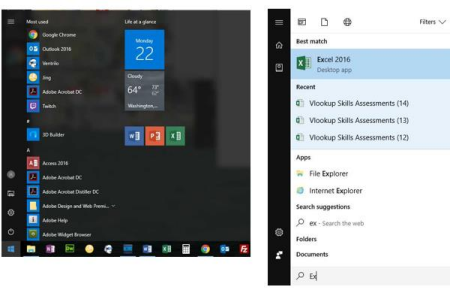
Figure 1.2 Start Menu
The Excel Workbook
Once Excel is started, a blank workbook will open on your screen. A workbook is an Excel
file that contains one or more worksheets (sometimes referred to as spreadsheets). Excel will assign a file name to the workbook, such as Book1, Book2, Book3, and so on, depending on how many new workbooks are opened.
Navigating Worksheets
Follow-along file: Not needed for this skill
Data are entered and managed in an Excel worksheet. The worksheet contains several rectangles called cells for entering numeric and nonnumeric data. Each cell in an Excel worksheet contains an address, which is defined by a column letter followed by a row
number. For example, the cell that is currently activated in Worksheet” is A1. This would be referred to as cell location A1 or cell reference A1. The following steps explain how you can navigate in an Excel worksheet:
1. Place your mouse pointer over cell D5 and left click. Check to make sure column letter D and row number 5 are highlighted in gray, as shown in Figure 1.5 “Activating a Cell Location”.
2. Move the mouse pointer to cell A1.
3. Click and hold the left mouse button and drag the mouse pointer back to cell D5.
4. Release the left mouse button. You should see several cells highlighted, as shown in Figure 1.6 “Highlighting a Range of Cells”. This is referred to as a cell range and is documented as follows: A1:D5. Any two cell locations separated by a colon are known as a cell range. The first cell reference is the top left corner of the range, and the second cell reference is the lower right corner of the range


.
5. Click the + in the circle to create a new worksheet. Excel 2016 comes with only 1 worksheet in a new workbook.
6. Click the Sheet2 worksheet tab at the bottom of the worksheet. This is how you open a worksheet within a workbook.
7. Click the Sheet1 worksheet tab at the bottom of the worksheet to return to the worksheet shown.
Keyboard Shortcuts – Basic Worksheet Navigation
- Use the arrow keys on your keyboard to activate cells on the worksheet.
- Hold the SHIFT key and press the arrow keys on your keyboard to highlight a range of cells in a worksheet.
- Hold the CTRL key while pressing the PAGE DOWN or PAGE UP keys to open other worksheets in a workbook.
The Excel Ribbon
Excel’s features and commands are found in the Ribbon, which is the upper area of the Excel screen that contains several tabs running across the top. Each tab provides access to a different set of Excel commands. Figure 1.7 “Ribbon for Excel” shows the commands available in the Home tab of the Ribbon. Table 1.1 “Command Overview for Each Tab of the Ribbon” provides an overview of the commands that are found in each tab of the Ribbon.
Figure 1.7 Ribbon for Excel
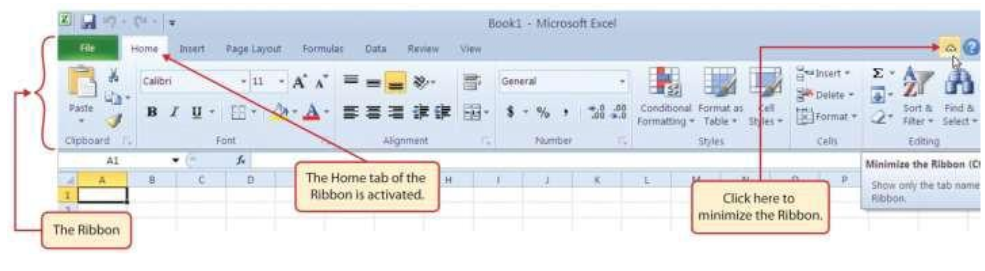
Table 1.1 Command Overview for Each Tab of the Ribbon
|
Tab Name |
Description of Commands |
|
File |
Also known as the Backstage view of the Excel workbook. Contains all commands for opening, closing, saving, and creating new Excel workbooks. Includes print commands, document properties, e-mailing options, and help features. The default settings and options are also found in this tab. |
|
Home |
Contains the most frequently used Excel commands. Formatting commands are found in this tab along with commands for cutting, copying, pasting, and for inserting and deleting rows and columns. |
|
Insert |
Used to insert objects such as charts, pictures, shapes, PivotTables, Internet links, symbols, or text boxes. |
|
Page Layout |
Contains commands used to prepare a worksheet for printing. Also includes commands used to show and print the gridlines on a worksheet. |
|
Formulas |
Includes commands for adding mathematical functions to a worksheet. Also contains tools for auditing mathematical formulas. |
|
Data |
Used when working with external data sources such as Microsoft® Access®, text files, or the Internet. Also contains sorting commands and access to scenario tools. |
|
Review |
Includes Spelling and Track Changes features. Also contains protection features to password protect worksheets or workbooks. |
|
View |
Used to adjust the visual appearance of a workbook. Common commands include the Zoom and Page Layout view. |
The Ribbon shown in Figure 1.7 “Ribbon for Excel” is full or maximized. The benefit of having a full Ribbon is that the commands are always visible while you are developing a worksheet. However, depending on the screen dimensions of your computer, you may find that the Ribbon takes up too much vertical space on your worksheet. If this is the case, you can minimize the Ribbon by clicking the button shown in Figure 1.7 “Ribbon for Excel”. When minimized, the Ribbon will show only the tabs and not the command buttons. When you click on a tab, the command buttons will appear until you select a command or click anywhere on your worksheet.
|
Keyboard Shortcuts – Minimizing or Maximizing the Ribbon |
|
1. Hold down the CTRL key and press the F1 key 2. Hold down the CTRL key and press the F1 key again to maximize the Ribbon |
Quick Access Toolbar and Right-Click Menu
The Quick Access Toolbar is found at the upper left side of the Excel screen above the Ribbon. This area provides access to the most frequently used commands, such as Save and Undo. You also can customize the Quick Access Toolbar by adding commands that you use on a regular basis. By placing these commands in the Quick Access Toolbar, you do not have to navigate through the Ribbon to find them. To customize the Quick Access Toolbar, click the down arrow as shown in Figure 1.8 “Customizing the Quick Access Toolbar”. This will open a menu of commands that you can add to the Quick Access Toolbar. If you do not see the command, you are looking for on the list, select the More Commands option.
Figure 1.8 Customizing the Quick Access Toolbar
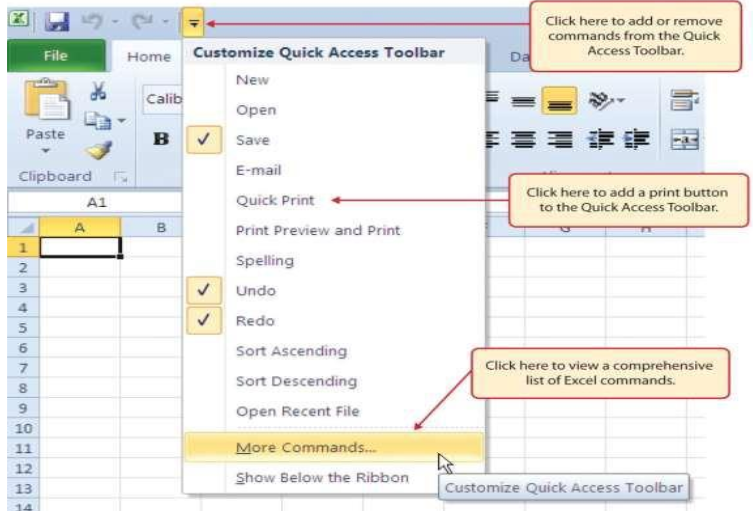
In addition to the Ribbon and Quick Access Toolbar, you can also access commands by right clicking anywhere on the worksheet. Figure 1.9 “Right-Click Menu” shows an example of the commands available in the right-click menu.
Figure 1.9 Right-Click Menu

The File Tab
If you have used Office 2007, you may have noticed that the Office button has disappeared in the 2016 version. It has been replaced with the File tab on the far-left side of the Ribbon. The File tab is also known as the Backstage view of the workbook. It contains a variety of features and commands related to the workbook that is currently open, new workbooks, or workbooks stored in other locations on your computer or network. Figure 1.10 “File Tab or Backstage View of a Workbook” shows the options available in the File tab or Backstage view. To leave the Backstage view and return to the worksheet, click any tab on the Ribbon or click the image of the worksheet on the right side of the window. You must click the Info button (highlighted in green in Figure 1.10 “File Tab or Backstage View of a Workbook”) to see the image of your worksheet on the right side of the window.
Figure 1.10 File Tab or Backstage View of a Workbook
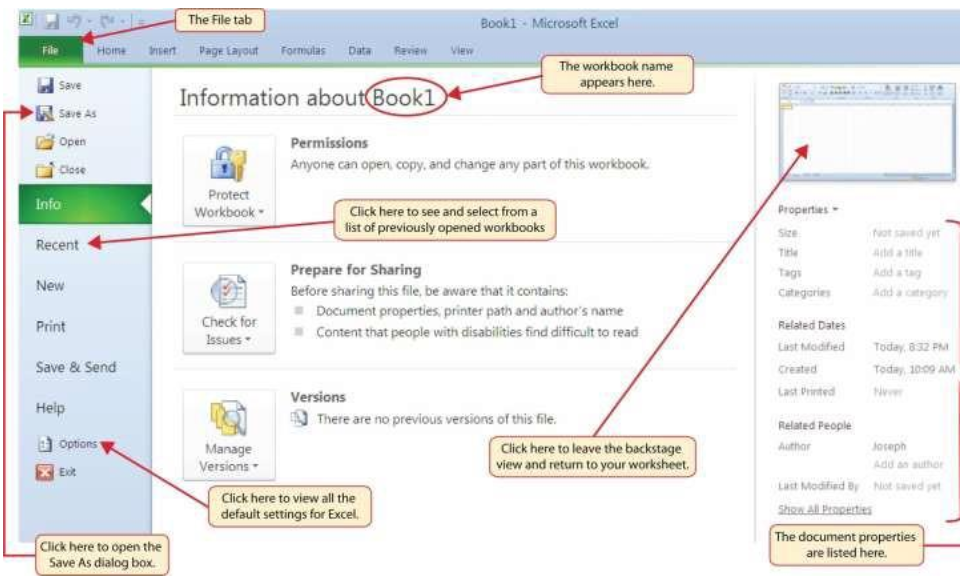
Included in the File tab are the default settings for the Excel application that can be accessed and modified by clicking the Options button. Figure 1.11 “Excel Options Window” shows the Excel Options window, which gives you access to settings such as the default font style, font size, and the number of worksheets that appear in new workbooks.
Figure 1.11 Excel Options Window

Saving Workbooks (Save As)
Once you create a new workbook, you will need to change the file name and choose a location on your computer or network to save it. The following steps explain how to save a new workbook and assign it a file name. It is important to remember where you save this workbook on your computer or network as you will be using this file in the Section 1.2 “Entering, Editing, and Managing Data” to construct the workbook shown in Figure 1.1 “Example of an Excel Worksheet with Embedded Chart”.
1. If you have not done so already, start Excel. A blank workbook should appear on your screen.
2. Check to make sure the workbook is maximized (see Figure 1.4 “Restored Worksheet”).
3. Click the File tab.
4. Click the Save As button in the upper left side of the Backstage view window, as shown in Figure 1.10 “File Tab or Backstage View of a Workbook”. This will open the Save As dialogbox.
5. Click in the File Name box at the bottom of the Save As dialog box.
6. Use the BACKSPACE key to remove the current file name of the workbook.
7. Type the file name: Excel Objective 1.0.
8. Click the Desktop button on the left side of the Save As dialog box if you wish to save this file on your desktop. If you want to save this workbook in a different location on your computer or network, double click the Computer option, as shown in Figure 1.12 “Save As Dialog Box”, and select your preferred location.
9. Click the Save button on the lower right side of the Save As dialog box.
Figure 1.12 Save As Dialog Box-

Keyboard Shortcuts – Save As
- Press the F12 key and use the tab and arrow keys to navigate around the Save As dialog box. Use the ENTER key to make a selection.
- Or press the ALT key on your keyboard. You will see letters and numbers, called Key Tips, appear on the Ribbon. Press the F key on your keyboard for the File tab and then the A key. This will open the Save As dialog box.
Skill Refresher- Saving Workbooks (Save As)
- Click the File tab on the Ribbon.
- Click the Save As option.
- Select a location on your PC or network.
- Click in the File name box and type a new file name if needed.
- Click the down arrow next to the “Save as type” box and select the appropriate file type if needed.
- Click the Save button.
The Status Bar
The Status Bar is located below the worksheet tabs on the Excel screen (see Figure 1.15 “Customizing the Status Bar”). It displays a variety of information, such as the status of certain keys on your keyboard (e.g., CAPS LOCK), the available views for a workbook, the magnification of the screen, and mathematical functions that can be performed when data are highlighted on a worksheet. You can customize the Status Bar as follows:
1. Place the mouse pointer over any area of the Status Bar and right click (see Figure 1.15 “Customizing the Status Bar”).
2. Select the Caps Lock option from the menu (see Figure 1.15 “Customizing the Status Bar”).
3. Press the CAPS LOCK key on your keyboard. You will see the Caps Lock indicator on the lower right side of the Status Bar.
4. Press the CAPS LOCK key again. The indicator on the Status Bar goes away.
Figure 1.15 Customizing the Status Bar

Excel Help
Follow-along file: Continue with a blank workbook or open a new one.
The Help feature provides extensive information about the Excel application. Although some of this information may be stored on your computer, the Help window will automatically connect to the Internet, if you have a live connection, to provide you with resources that can answer most of your questions. You can open the Excel Help window by clicking the question mark in the upper right corner of the screen. Here you can search for specific topics or type a question in the upper- left side of the window, as shown in Figure 1.16 “Excel Help Window”.
Keyboard Shortcuts – Excel Help
• Press the F1 key on your keyboard.
Figure 1.16 Excel Help Window/Pane
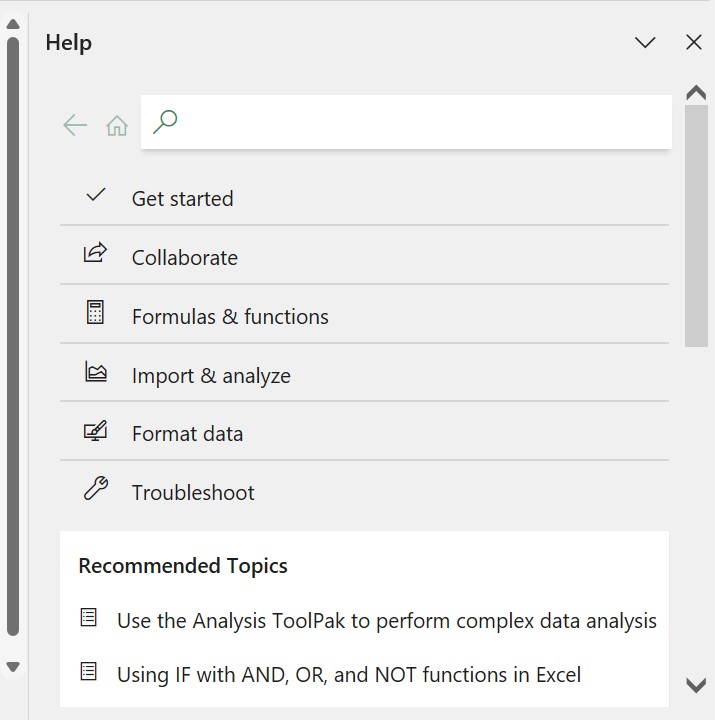
Key Takeaways
- Excel is a powerful tool for processing data for the purposes of making decisions
- You can find Excel commands throughout the tabs in the Ribbon.
- You can customize the Quick Access Toolbar by adding commands you frequently use.
- You must save your workbook in the Excel 97-2003 file format when sharing workbooks with people who are running Microsoft Office 2003 and older versions.
- Office 2007 can open files created in Office 2016
- You can add or remove the information that is displayed on the Status Bar
- The Help window provides you with extensive information about Excel.
Media Attributions
- Excel Help
